Facebook to video download can be a difficult task. Even though it can be a little difficult to do on your own, it is feasible to save Facebook videos to view offline. Facebook does not officially allow users to download videos, in contrast to well-known streaming services like YouTube Premium or Netflix. The “Save video” button that appears next to videos on Facebook.
It merely adds the video to a list of saved videos that resembles a “favorites” list so you may watch it at a later time on the Facebook app or website. To avoid any legal problems, be sure there are no copyright restrictions on the video before you begin to download it. We’ll show you how to download Facebook videos in this article. Read on to discover Facebook to video download.
About Facebook
Facebook is a well-known social networking and social media website that is owned by American technology juggernaut Meta Platforms. It was established in 2004 by Mark Zuckerberg, Eduardo Saverin, Andrew McCollum, Dustin Moskovitz, and Chris Hughes, who were all roommates at Harvard University. The face book directories that American university students frequently utilized are where the word “Facebook” came from.
$116.8 billion in revenue was made by Facebook in 2021, with the Facebook app accounting for almost $65 billion of that total. Unexpectedly, despite the fact that only 13% of users are from the US and Canada, they account for $54.5 billion of Facebook’s revenue. Facebook reported a $23.1 billion net profit in 2022. More than five billion people have downloaded the Facebook app.
Top Methods to Download Videos From Facebook
- How to Download Videos from Facebook: Desktop Version
- How to Download Videos from Facebook: Mobile Version
- Facebook to video download if you own a Samsung gadget
- Facebook to video download if the standard Facebook app is unable to download a video
- Facebook’s HTML code can also be used to Facebook to video download for computers
How to Download Videos from Facebook: Desktop Version
If you are looking for Facebook to video download, continue reading. On either a Mac or Windows computer, follow these simple steps to download a video from Facebook using the Chrome browser:
Step 1: Open the Facebook website on your computer using the Chrome browser. Find the video you want to download.
Step 2: Click on the “Share” button below the video and then select “Copy link.”
Step 3: Open a new tab in your browser and paste the copied link into the address bar. If the link is shortened to an “fb.watch” link, press Enter to expand it. You should see a full URL starting with “https://www.facebook.com.”
Step 4: Edit the URL in the address bar by replacing “www.” with “mbasic.” and then press Enter.
Step 5: A condensed mobile view of the website will now appear. For the video to begin, click the play button. It could start in a new tab. If not, select “Open in a New Tab” from the context menu when you right-click on the video.
Step 6: Right-click the video that is currently playing in the new tab and choose “Save Video As.”
Step 7: After choose where on your computer to save the video, click “Save.”
You should be able to follow these instructions for Facebook to video download using your computer’s Chrome browser.
How to Download Videos from Facebook: Mobile Version
There is a less difficult way to download Facebook movies on a mobile device by using the website FBDown.net. To Facebook to video download on a mobile device, follow these steps:
Step 1: Open the Facebook mobile app and log in as a first step.
Step 2: Locate the video you wish to download and click the “Share” link that appears next to it.
Step 3: To copy the URL for the video, swipe over and choose “Copy Link”.
Step 4: Go to www.fbdown.net in your mobile browser (on an iPhone, use Firefox). Enter the URL for the video in the box on the website, then select “Download.”
Step 5: You may choose to download the video in Normal or High Quality on the following page. Taking into account file size and available capacity on your mobile device, select the one that best meets your preferences.
Step 6: A new page displaying simply the Facebook video will load. When the option to “Download video” appears, press and hold the video.
The movie will be stored to your mobile device, enabling offline viewing and storage for as long as you like. This is the best way for Facebook to video download in your mobile phones.
Other Methods
There are also a few methods other than those mentioned above. If the above one’s are not working for you, you can also try these. Continue reading to know how to download videos from Facebook from such methods.
Facebook to video download if you own a Samsung gadget:
Step 1: Use Chrome to open a Facebook video without switching to full-screen mode.
Step 2: Hold down the play button while choosing “Download” from the menu.
Step 3: The video will be saved on your phone after the download is complete.
Facebook to video download if the standard Facebook app is unable to download a video:
Step 1: Install the Friendly Social Browser app.
Step 2: Launch Friendly Social Browser and set your default profile to Facebook.
Step 3: Log in to Facebook with your regular login information.
Step 4: Skip the official Facebook app and use Friendly Social Browser instead.
Step 5: On an iPhone, click the download icon in the form of a cloud in the lower right corner of the video post. Tap the download icon within the video on an Android device.
Step 6: The video will immediately begin downloading on an Android device. A pop-up with additional options will show up on iPhone. The download button is located next to the “Video” menu item.
Step 7: Depending on your device, select either “Save to Photos” or “Save to Files”.
Facebook’s HTML code can also be used to Facebook to video download for computers:
Step 1: Launch the web browser on your computer.
Step 2: Visit the Facebook video you wish to download (it must be a public video).
Step 3: To enlarge the video, click the double-headed arrow in the bottom-right corner.
Step 4: Press Control + C (on a PC) or Command + C (on a Mac) to copy the URL from the address bar.
Step 5: Open a new Incognito window in Chrome.
Step 6: Paste the URL that was copied into the address box and then hit Enter or Return.
Step 7: Click with the right mouse button on a white space on the page and choose “View Page Source.”
Step 8: Tick the box to the right of “Line wrap.”
Step 9: Click Control + F on a PC or Command + F on a Mac.
Step 10: Enter “hd_src.” Two findings ought to be marked in the source code.
Step 11: Copy the lengthy URL between the two “hd_src” entries.
Step 12: To open a new browser tab, press Control+T on a PC or Command+C on a Mac.
Step 13: Paste the URL into the new browser tab and then hit Enter or Return.
Step 14: Select “Download” from the three dots at the bottom.
Conclusion
It is not possible to download a video to your phone using the standard Facebook app. You can, however, save recordings directly to the Camera Roll on your phone using third-party apps. Thankfully, there is a way to save Facebook videos that is compatible with both desktop and mobile devices. We sincerely hope that this post answers your questions about Facebook to video download on your devices!
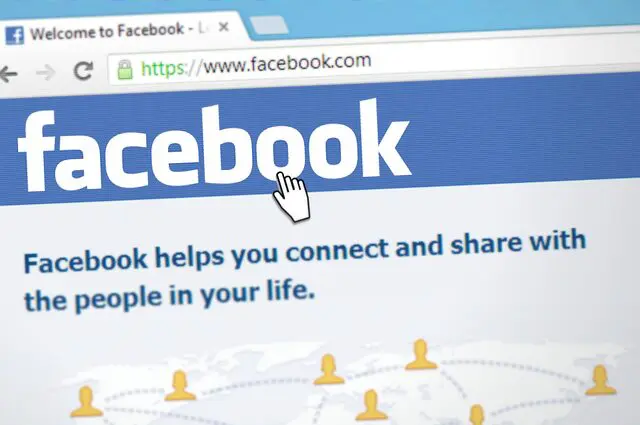
7 Comments