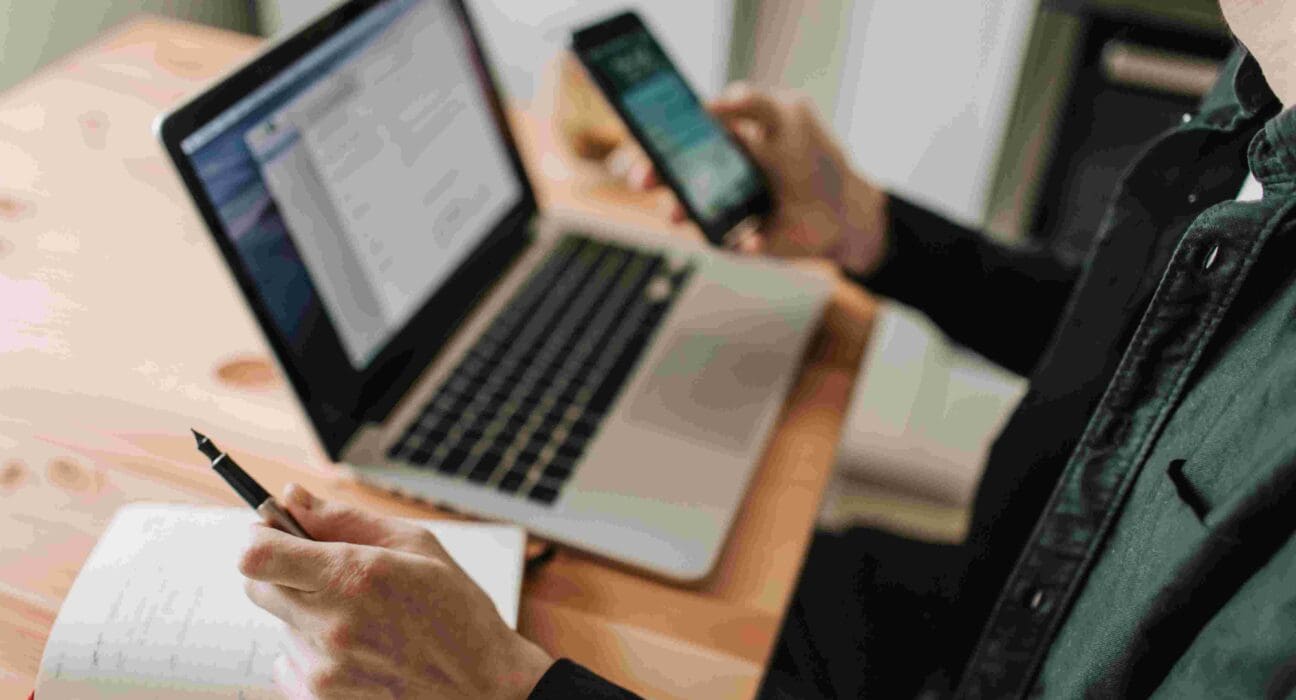Looking for how to download WhatsApp in laptop? In the modern digital landscape, staying connected has become an essential part of our lives. WhatsApp, a widely used messaging platform, has adapted to this need by providing multiple avenues for users to access their messages on laptops and desktops.
WhatsApp, the ubiquitous messaging app, has seamlessly integrated itself into our daily lives, connecting us with friends, family, and colleagues. While the smartphone remains its primary domain, many users seek the convenience of accessing WhatsApp on their laptops or how to download WhatsApp in laptop. Fortunately, WhatsApp has made this possible through various methods, catering to different operating systems.
In this comprehensive guide of how to download WhatsApp in laptop, we will delve deeper into the methods of downloading WhatsApp on various operating systems, ensuring a seamless communication experience for users across different platforms.
Table of Content
- How to download WhatsApp in laptop on Windows?
- How to download WhatsApp in laptop on MacOS?
- How to download WhatsApp in laptop on Linux?
- How to download WhatsApp in laptop on Chromebook?
Downloading WhatsApp on Windows
How to download WhatsApp in laptop on Windows?
WhatsApp Web:
- WhatsApp Web is an excellent option for Windows users. This method allows you to use WhatsApp directly from your browser.
- Open your preferred web browser and navigate to web.whatsapp.com.
- On your mobile device, open WhatsApp and click on the three-dot menu in the top-right corner, then select “WhatsApp Web.”
- Scan the QR code displayed on the website using your phone’s WhatsApp scanner.
- Your WhatsApp account is now accessible through your Windows laptop’s browser.
WhatsApp Desktop App:
- WhatsApp also offers a dedicated desktop application for Windows, providing a more native experience.
- Visit the official WhatsApp website (whatsapp.com/download) and download the application for Windows.
- Install the application and launch it.
- Open WhatsApp on your mobile device, go to Settings > WhatsApp Web, and scan the QR code displayed on the desktop app.
- WhatsApp will now function as a standalone application on your Windows laptop, allowing you to receive notifications directly on your desktop.
Downloading WhatsApp on macOS
How to download WhatsApp in laptop on MacOS?
WhatsApp Web:
- Similar to the Windows method, WhatsApp Web can be accessed on macOS devices.
- Open your preferred web browser and visit web.whatsapp.com.
- On your iPhone, open WhatsApp and tap on the “Settings” tab, then select “WhatsApp Web/Desktop.”
- Scan the QR code on the website using your iPhone’s WhatsApp scanner.
- WhatsApp Web will now be active on your macOS laptop, synchronizing your messages seamlessly.
WhatsApp Desktop App:
- macOS users can also opt for the dedicated WhatsApp desktop application for a more integrated experience.
- Visit whatsapp.com/download and download the macOS version of the application.
- Install the app and run it on your MacBook.
- On your iPhone, open WhatsApp, navigate to Settings > WhatsApp Web/Desktop, and scan the QR code displayed on the desktop app.
- WhatsApp will be accessible directly from your macOS desktop, allowing for convenient multitasking.
Downloading WhatsApp on Linux
How to download WhatsApp in laptop on Linux?
Using WhatsApp Web:
- Linux users can access WhatsApp Web using any modern web browser.
- Open your web browser and navigate to web.whatsapp.com.
- On your smartphone, open WhatsApp, go to “WhatsApp Web” from the menu, and scan the QR code on the website.
- WhatsApp Web will be functional on your Linux laptop, enabling you to communicate seamlessly.
WhatsApp Web App for Linux:
- Some Linux distributions offer dedicated WhatsApp Web applications, enhancing user experience.
- Search for WhatsApp Web apps in your Linux distribution’s app store.
- Download and install the WhatsApp Web app.
- Launch the app, scan the QR code using your phone, and start using WhatsApp on your Linux laptop with a more integrated interface.
Downloading WhatsApp on Chromebook
How to download WhatsApp in laptop on Chromebook?
Using WhatsApp Web:
- Chromebook users can easily access WhatsApp Web through their browser, simplifying the setup process.
- Open your browser and go to web.whatsapp.com.
- On your mobile device, access WhatsApp, tap on the three-dot menu, and select “WhatsApp Web.”
- Scan the QR code on the website using your phone to enable WhatsApp Web on your Chromebook.
Using the Android App:
- For Chromebooks that support Android apps, downloading WhatsApp from the Google Play Store is a viable option.
- Open the Play Store, search for WhatsApp, and install the app.
- Launch WhatsApp, follow the setup process, and verify your phone number.
- WhatsApp will now function as a standalone app on your Chromebook, providing a familiar mobile experience on your laptop.
Conclusion
WhatsApp’s adaptability across various platforms, including Windows, macOS, Linux, and Chromebook, ensures that users can stay connected regardless of the device they use. By following the methods outlined in this guide of how to download WhatsApp in laptop, you can easily download WhatsApp on your laptop, enhancing your communication experience and enabling efficient multitasking.
Whether you prefer using a browser-based interface or a dedicated desktop application, WhatsApp’s flexibility ensures that you can access your messages seamlessly, bridging the gap between your mobile device and laptop. Stay connected, stay productive, and enjoy the convenience of WhatsApp on your laptop, regardless of your operating system. We hope this article helped you in knowing how to download WhatsApp in laptop.