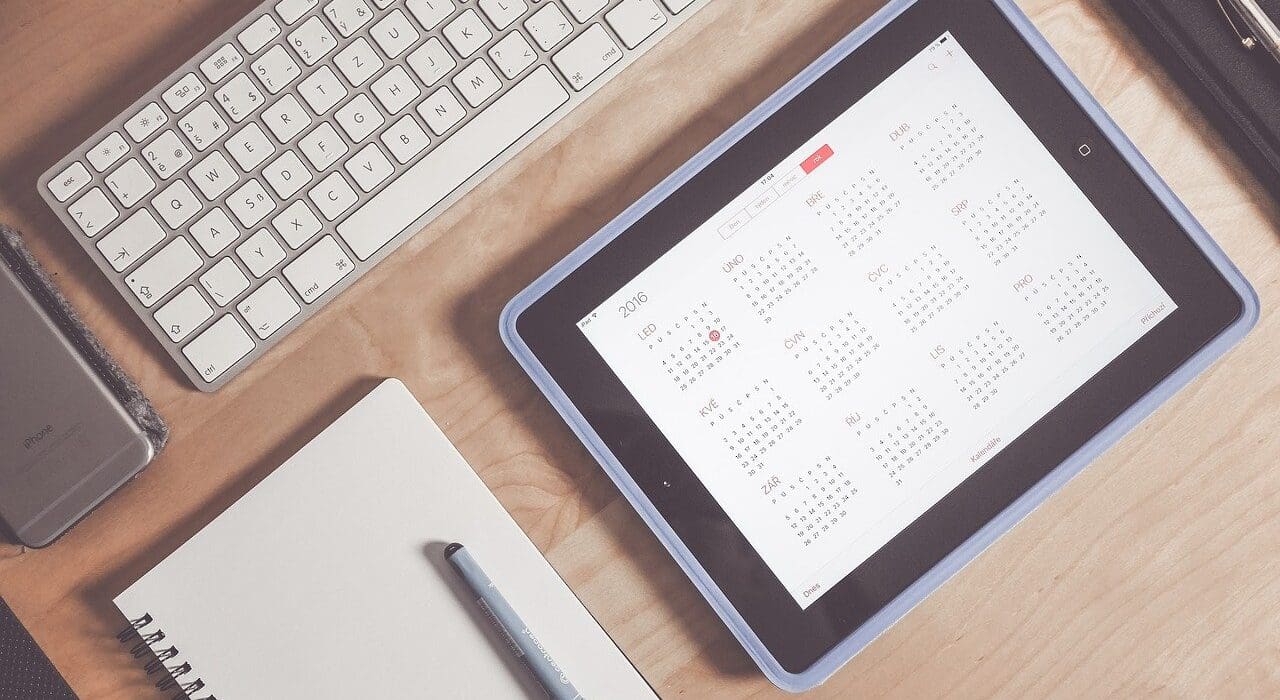SharePoint calendar has been a great advantage to most businesses today since it provides them with an easier way to organize their work and at the same time increases communication. There are various activities involved in a SharePoint calendar. Therefore, it is best if there is a system of arrangement and organization using SharePoint calendar different colors. SharePoint calendar color code is a simpler solution that every organization can make use of for easier understanding and management of SharePoint.
To color-code SharePoint calendar, there are various steps to follow. We are going to look at how to color-code events in SharePoint calendar, the tips to have in mind when color coding your SharePoint calendar, and the benefits all this comes with. Please continue scrolling down because you will not be disappointed.
Step1: Start by creating a SharePoint Calendar
The first step of the SharePoint calendar color code is to create a calendar. Go to your SharePoint site, click on the settings side, go to “add,” and select “add an app.” This will automatically give you a list from which you can select a calendar. Enter your calendar name and finally click on the create or enter button.
Step2: Set up your category column
The “category” column is located in the calendar list settings. Simply said, all SharePoint calendars have a choice column like this. The provided values can be changed to suit your company’s requirements. The existing terms such as “gifts” or “get-together,” are rarely used.
Step3: Establish your views
It is time to set up views on that SharePoint change calendar color list now that your calendar has been built and your categories have been established. Views are merely filtered or sorted collections of the items in your list. You need all of your views to be of the calendar segment to color-code SharePoint calendars. Modify the point’s filter area to only display elements when “category” equals “anything you selected for your category.” For each category you want to color-code, you will construct a view.
Step4: Edit the built-in calendar display
This is a crucial action when you use a SharePoint calendar color code. Edit the default calendar view and keep the field empty while setting the filter to only display items when “category” is equal to other calendars. If you have given each event a category, you ought to see an empty calendar when you save the view.
Step5: The final step is to set up your calendar overlays
You can set up your calendar overlays by clicking on the calendar ribbon section, which is located at the top of your screen. After that, click on the new calendar, and name your calendar. You could just match it with the name of the category to reduce confusion when completing a SharePoint calendar color code setup.
Next, click “resolve” to make your newly created list views appear in the other dropdowns. You can create up to 10 overlays per calendar if you repeat this process for each category.
Tips to Have in Mind When Color Coding Your SharePoint Calendar
We all understand the importance of a color code SharePoint calendar, so let’s take a look at some tips on how to color-code events in SharePoint calendar.
- Find a color that stands out – You need to get a color that is completely different from the others. For instance, you may have colored a certain task light blue. We would not advise you to use a dark blue next anywhere on your SharePoint calendar because this might be confusing. Instead, find a color that is completely different like orange.
- Let each color hold its meaning – This is the only way you can understand what color represents what task. A color itself should hold meaning. Let them be significant to the events or the tasks you are handling. SharePoint calendar different colors such as red are used to represent essential tasks that require all your attention.
- Do the printing – Have you ever noticed that many colors look different on a screen than on paper? In case you need to post your SharePoint calendar in a physical location, then you might need to print it out.
- Balance the colors – If you notice that one color seems to appear throughout your SharePoint calendar, then it means that your tasks are not balanced. You can simply solve this by using a SharePoint calendar app. This helps you as the user to get all the analytics, which you require to understand where your attention is. You can classify priorities and other tasks and handle them professionally.
Whenever you need to do a SharePoint calendar color code, please always have the above tips in mind. You will be able to work professionally if you do so.
The Benefits of Using a SharePoint Calendar Color Code
Microsoft Lists calendar view color coding is very useful. The following are some of the benefits you are bound to enjoy after you color-code SharePoint calendar.
- It makes it easier for SharePoint users to navigate around the created calendar. When you are creating your SharePoint calendar, you are probably planning to share it with some of your employees or co-workers. Hence, the SharePoint calendar color code selections make it easier for them to identify the information required without much effort.
- It can help the business when they are scheduling any marketing methods on various platforms. The colors are useful in that they can be used differently to represent various platforms. This improves the functioning of the businesses, and as a result, they will grow tremendously.
- SharePoint calendar color code is important in that the company can use it to schedule any date that new products must be added on their websites. In case the products are different, then each color will represent each product.
Conclusion
Understanding how to color-code events in SharePoint calendar is a simple step that anyone can achieve. If successful, it makes sharing information easier and that information more accessible to everyone. Using SharePoint calendar color code helps you to always be on top of the schedule and at the same time express who you really are as an individual. For beginners, you can review the above article to become familiar with what is ahead when you are ready to implement it in your business.
See Also: